hpr1404 :: Editing pre-recorded audio in Audacity
Ken demonstrates how to edit an audio file with Audacity

Hosted by Ken Fallon on Thursday, 2013-12-19 is flagged as Clean and is released under a CC-BY-SA license.
audacity, audio, edit.
2.
Listen in ogg,
opus,
or mp3 format. Play now:
Duration: 00:24:25
Download the transcription and
subtitles.
general.
In today's show I walk you through the very basics of "editing" a audio track that has been recorded outside Audacity. Audacity can be found at https://audacity.sourceforge.net/
Overview of Audacity
Audacity is a free, easy-to-use and multilingual audio editor and recorder for Windows, Mac OS X, GNU/Linux and other operating systems..
- Menubar overview: https://manual.audacityteam.org/o/man/menu_reference.html
- Toolbars overview: https://manual.audacityteam.org/o/man/toolbars_overview.html
- Multi-Tool "*" (also F6): https://manual.audacityteam.org/o/man/multi_tool.html
- Set Project Rate to 44100 Hz
Editing the audio
The steps in this video include.
- File > Import > Your file
- Tracks > Stereo Track to Mono
- Effect > Amplify (Accept defaults)
- Delete audio: Highlight (click and drag) press Delete
- Undo: Ctrl + Z
- Intro Clip
- Outro Clip
- Move Track: (F6 Multitool) Ctrl - Click and drag
- Export the Track:
- Confirm that the Project Rate is set to 44100 Hz (bottom left)
- File -> Export and select FLAC File
- Click Options... to reveal FLAC Export Setup
- Set Level to 8 (best)
- Set Bit depth to 24
- Artist Name: Your name
- Track Title: Your show title
- Album Title: Hacker Public Radio
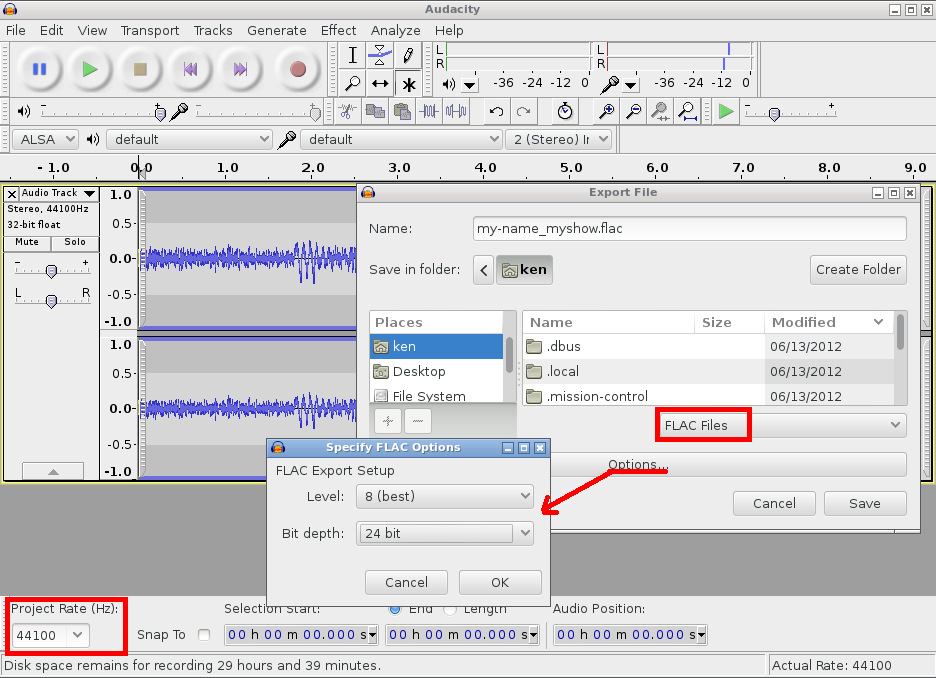
When you are ready you can contact admin@hackerpublicradio.org to get access to the FTP server. For more technical information see the README file and the Sample Show notes file.